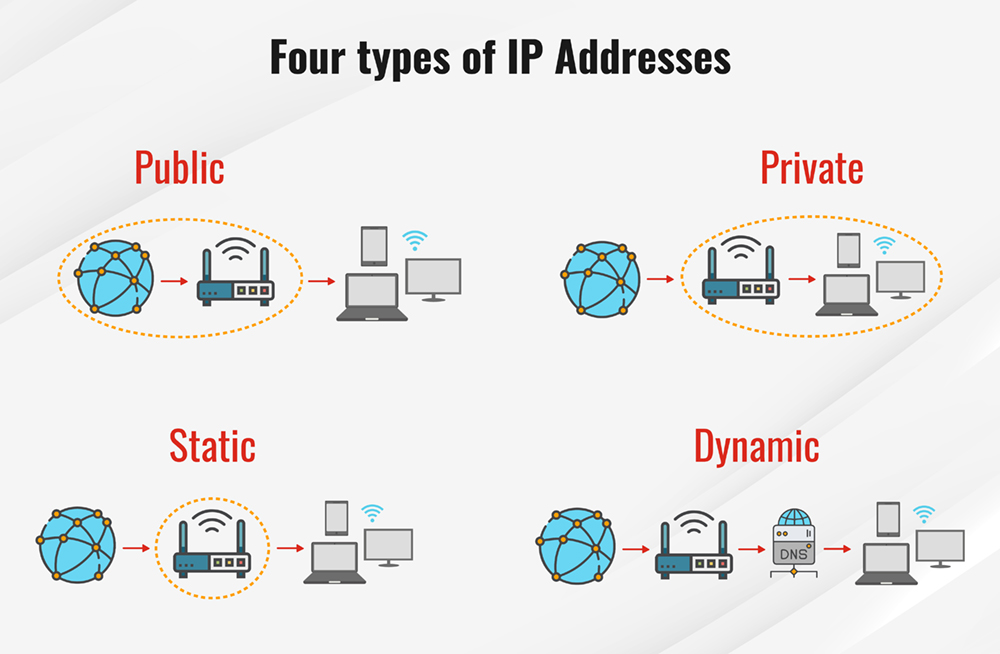In the world of networking, IP addresses play a crucial role in ensuring the proper communication between devices on a network. One of the most commonly used private IP addresses is 192.168.0.1. This address is often associated with routers and acts as a gateway between devices connected to a local network and the internet. In this article, we’ll explore what 192.168.0.1 is, how to access it, and what it’s used for in different networking scenarios.
What is 192.168.0.1?
192.168.0.1 is a private IP address that typically serves as the default gateway for many routers in home or small business networks. It is part of the IPv4 address range reserved for private use under RFC 1918, which defines IP ranges that are not routable on the public internet. Instead, these addresses are used within local area networks (LANs).
The IP address 192.168.0.1 is usually assigned to the router’s internal network interface, making it the access point for managing and configuring network settings. When you type 192.168.0.1 into your browser’s address bar, you’re essentially reaching the router’s administration interface, where you can control network settings such as Wi-Fi configurations, security features, device management, and more.
Why is 192.168.0.1 Important?
The 192.168.0.1 IP address is important because it serves as the default gateway for many devices on a local network. Here’s why it matters:
- Access to Router Settings: The address is typically used to access the router’s login page, which allows users to modify settings such as Wi-Fi password, SSID (network name), IP address distribution, and security settings.
- Device Communication: Devices within the network communicate with the router via this IP address. If you want to manage the entire network, 192.168.0.1 is the place to start.
- Private Network Addressing: It is part of the private IP range that can be used within private networks without any conflict with public IP addresses on the internet.
How to Access 192.168.0.1?
Accessing 192.168.0.1 is quite simple. Follow these steps:
- Connect to the Network: Make sure your device is connected to the router either through a wired Ethernet connection or Wi-Fi.
- Open a Web Browser: Launch your preferred web browser (Chrome, Firefox, Safari, etc.).
- Type 192.168.0.1 into the Address Bar: Enter “http://192.168.0.1” (or just “192.168.0.1”) in the browser’s address bar and press Enter.
- Login to Router Settings: A login page should appear, prompting you to enter your credentials. By default, many routers use admin for both the username and password. If this doesn’t work, you can find the default login credentials on the back of your router or consult the user manual.
- Access Router Settings: Once logged in, you can modify various settings like Wi-Fi configuration, security settings, port forwarding, and more.
Default Username and Password for 192.168.0.1
When accessing the router’s settings page at 192.168.0.1, you’ll often be asked for a username and password. These credentials are essential for security reasons. In most cases, the default login credentials are:
- Username: admin
- Password: admin or password
However, these credentials can vary depending on the router brand. Some common routers with default login at 192.168.0.1 include TP-Link, Netgear, D-Link, and Linksys, and their default credentials may differ.
What Can You Do with 192.168.0.1?
Once you access 192.168.0.1, the router’s control panel gives you full control over your network. Some common features you can configure or modify are:
1. Wi-Fi Settings
You can configure or change your wireless network settings, including:
- SSID (Network Name): You can change the default name of your Wi-Fi network to something more recognizable.
- Security Settings: You can set a password (WPA2, WPA3) for your Wi-Fi network to secure it from unauthorized access.
- Wi-Fi Channel: Adjust the channel your router uses to transmit signals for better performance and less interference.
2. Change the Router’s IP Address
By accessing the router’s settings through 192.168.0.1, you can change the router’s internal IP address, such as altering it from 192.168.0.1 to 192.168.1.1. This is often done if multiple devices or networks use the same IP address range.
3. Set Up Port Forwarding
Port forwarding is essential for applications like gaming, VoIP, and remote desktop access. With 192.168.0.1, you can configure your router to forward certain types of traffic to specific devices within your network.
4. Update Firmware
Routers often receive firmware updates to improve performance, security, or add new features. Accessing 192.168.0.1 will allow you to check if a firmware update is available and apply it.
5. Network Security
- Change the Admin Password: You can modify the administrator password to something more secure, helping prevent unauthorized access to your router settings.
- Enable Firewalls: Most routers come with built-in firewalls, which can be enabled or customized through the router’s settings.
Troubleshooting 192.168.0.1 Issues
Sometimes, users may face issues while accessing 192.168.0.1. Here are some common problems and solutions:
1. Unable to Connect to 192.168.0.1
If you are unable to access the IP address, check the following:
- Check your Connection: Ensure that your device is properly connected to the router.
- Verify the IP Address: The default IP address of the router might have been changed. Check your router’s manual or back panel for the correct IP.
- Clear Browser Cache: Sometimes, clearing your browser’s cache can help resolve issues accessing the page.
2. Forgotten Password
If you’ve forgotten your router’s admin password, you can reset the router to factory settings by pressing the reset button on the back. This will restore the router to its default settings, including the default username and password.
3. IP Address Conflict
If other devices on the network use the same IP address as your router, you may face an IP conflict. This can be fixed by changing the router’s IP address or the IP address of the conflicting device.
Conclusion
The IP address 192.168.0.1 is a crucial part of any home or small business network. It acts as the default gateway for routers and serves as the portal for configuring and managing the router’s settings. Whether you’re setting up Wi-Fi, configuring security options, or troubleshooting network issues, understanding how to access and manage 192.168.0.1 is vital for any network administrator.
By following the steps mentioned above, you can easily access your router’s control panel, tweak network settings, and optimize your home network. Remember, if you ever forget the login credentials or face issues with the IP address, you can always reset your router to factory settings and start fresh.